Enhance Campaign and Support Call Management for NGOs Using IFTTT and Google Sheets
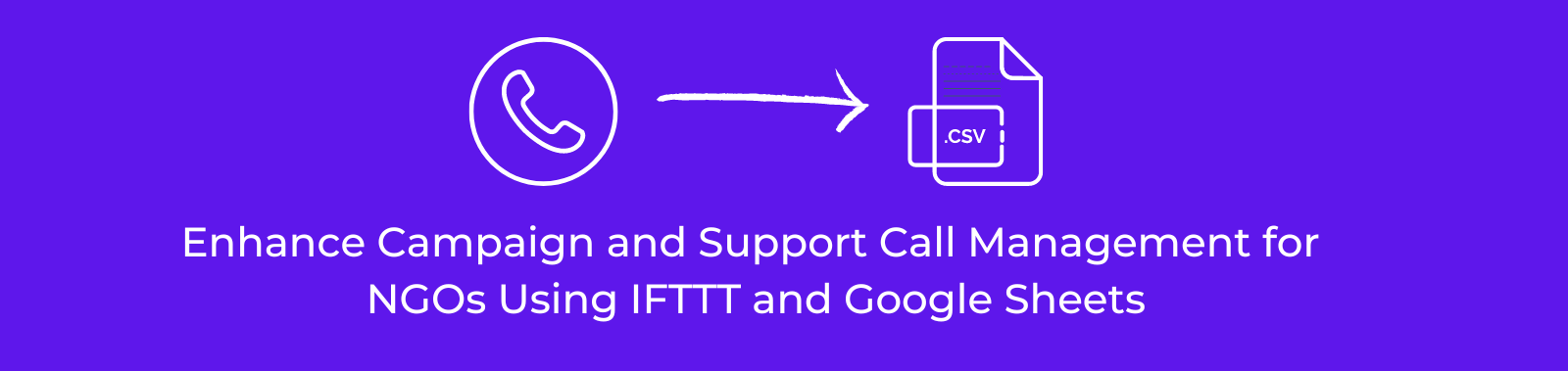
Introduction
For NGOs, efficiently tracking interactions with supporters, donors, or field staff is crucial. Whether you’re monitoring calls made during a fundraising campaign, keeping track of cold calls by field staff, or ensuring no support call is missed, automating the process can save time and reduce errors. This guide will show you how to set up a system that logs all incoming and outgoing calls to Google Sheets in real-time using IFTTT (If This Then That).
Why Use IFTTT for Call Logging?
IFTTT is a versatile automation tool that can connect various services to work together. By using IFTTT to log calls, NGOs can:
- Track Cold Calls: Monitor the performance of field staff or volunteers making outreach calls.
- Log Support Calls: Ensure that every interaction with supporters is recorded for follow-up and analysis.
- Record Missed Calls: Keep a record of any missed calls during a campaign to ensure timely callbacks.
Step 1: Set Up an IFTTT Account
If you don’t already have an IFTTT account, you’ll need to create one:
- Visit IFTTT’s website and click “Sign Up.”
- Follow the prompts to create your account.
Step 2: Connect Your Phone to IFTTT
Next, you’ll need to connect your mobile device to IFTTT so it can track your calls. The process is slightly different for Android and iOS users.
For Android Users:
- Download the IFTTT app from the Google Play Store.
- Open the app and sign in to your IFTTT account.
- Grant the necessary permissions for call tracking when prompted.
For iOS Users:
- Download the IFTTT app from the Apple App Store.
- Sign in to your IFTTT account.
- Due to iOS restrictions, call logging might require additional apps or workarounds, such as integrating with third-party services.
Step 3: Create a Google Sheet for Call Logging
Before setting up the IFTTT applet, create a Google Sheet that will serve as your call log:
- Open Google Sheets and create a new spreadsheet.
- Label the columns to match the data you want to log, such as:
Timestamp | Contact Name | Phone Number | Call Duration | Call Type (Incoming/Outgoing) | Status (Answered/Missed)
- Save the spreadsheet with an appropriate name, such as “Campaign Call Log” or “Support Call Tracker.”
Step 4: Set Up the IFTTT Applet
Now, you’ll create an IFTTT applet that will automatically log your calls to the Google Sheet.
- In IFTTT, click on “Create” to start a new applet.
- Select the “If This” section to set the trigger:
- Choose “Phone Call” as the service.
- Select “Any Call” or specify whether you want to log only incoming or outgoing calls.
- In the “Then That” section, choose the action:
- Select “Google Sheets” as the action service.
- Choose “Add Row to Spreadsheet.”
- Configure the action:
- Select the Google Sheet you created earlier.
- Customize the data to be logged in each row, including call details such as timestamp, caller name, and call duration.
Step 5: Test the Applet
Once the applet is set up, test it by making a call from your phone. After the call ends, check your Google Sheet to ensure a new row has been added with the correct details.
Step 6: Use the Data for Analysis and Reporting
With your call log automatically updating, you can use the data to:
- Monitor Campaign Performance: Analyze the number of calls made, their duration, and the outcomes.
- Follow Up on Missed Calls: Ensure no potential supporter or donor is left unattended by keeping track of missed calls.
- Evaluate Field Staff: Assess the performance of field staff based on their call activity, helping to improve outreach efforts.
Conclusion
By automating the process of logging calls to Google Sheets using IFTTT, NGOs can efficiently track and manage their communication efforts. Whether you’re running a campaign, managing support calls, or monitoring field staff, this setup will ensure that all interactions are recorded accurately, allowing you to focus on what matters most—making an impact.
