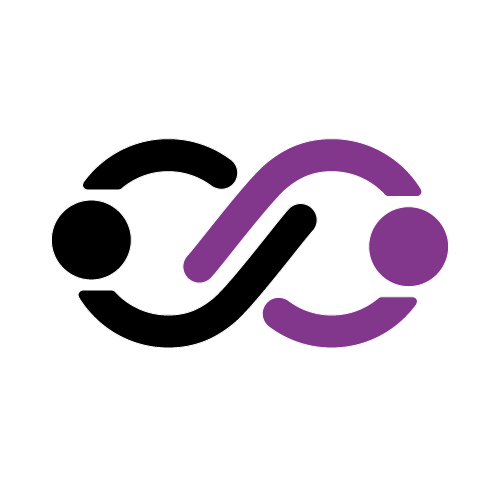How to install Google Analytics to your WordPress website for free?

If you want to track and know your audiences then you must add google analytics to websites.
Google Analytics is a free tool by google that help website and business owner to track website statistics.
Below you can go through the step-by-step instructions to install google analytics to your website.
Step 1: First you need to visit Google Analytics. Now sign in with your Gmail account.

Step 2: After sign-in with your Gmail account and click on “Start measuring”.

Step 3: For Account, set up enter the account name and check benchmarking, technical support, and account specialists if you want. Last on click on “Next“


Step 4: Now enter Property details, property name, and time zone according to country. Click on Next.

Step 5: Share your business information Such as business category, size, intent. The last click on “Create“


Step 6: Now check google analytics terms of service and click on “I Accept“

Step 7: Just click on Save.

Step 8: On the next screen, you just click on “Web” because you set up google analytics for the website.

Step 9: Enter the website URL and website name. once done then on click on Create stream.

Step 10: On this screen, click on the Global site tag and copy the code.

Step 11: Now Open the WordPress dashboard. Go to plugins> Add new > Search “Insert Header and Footer” > Click on Install and Activate.

Step 12: Once the plugin installation is done then go setting > insert header and footer > paste code into header field. The last click on Save.


Step 13: Click on the cross to close the stream details.

Step 14: Now click on “Reports” at the top left.

Step 15: On the next screen, click on Reports Snapshot and here you see the complete report of visiting user.

Content Credit - mcstarters.com