Integrating Social Media with Your WordPress Site
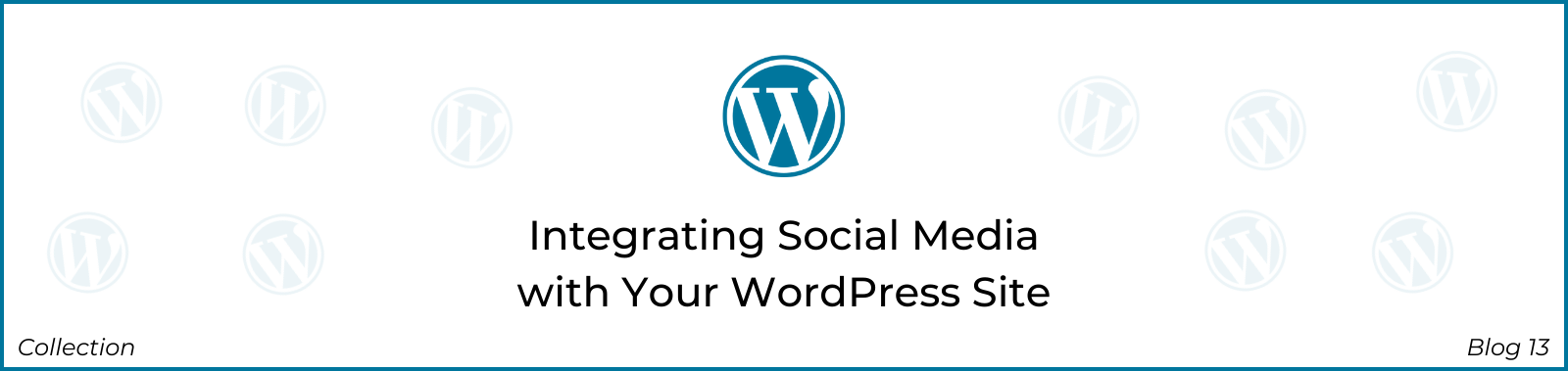
In today’s interconnected digital landscape, integrating social media with your WordPress site is not just an option – it’s a necessity. This comprehensive guide will delve into the myriad benefits of social media integration and provide step-by-step instructions on adding social sharing buttons, displaying social feeds, and fostering social engagement on your website.
1. Understanding the Benefits of Social Media Integration:
a. Increased Visibility and Reach:
- Social media integration amplifies your content’s reach. When visitors share your content on platforms like Facebook, Twitter, or Instagram, it extends your visibility to their networks.
b. Enhanced Engagement:
- Social media engagement is a two-way street. Integrating social media allows visitors to easily engage with your content, fostering discussions and interactions.
c. Building Community:
- Social media provides a platform to build a community around your brand. Integration helps bridge the gap between your website and your social media presence.
2. Adding Social Sharing Buttons:
a. Choose a Social Sharing Plugin:
- In your WordPress dashboard, navigate to “Plugins” and click “Add New.” Search for popular social sharing plugins like Shared Counts, Social Warfare, or AddToAny.
b. Install and Activate:
- Install your chosen plugin and activate it. Once activated, the plugin settings can typically be accessed from the WordPress dashboard under “Settings” or a dedicated “Social Sharing” menu.
c. Configure Settings:
- Configure the plugin settings to choose which social media platforms to display, customize button styles, and decide where to position the buttons (e.g., above or below content).
d. Check Your Pages and Posts:
- After configuration, visit your pages and posts to ensure the social sharing buttons appear where you want them. Adjust settings as needed for optimal placement.
3. Displaying Social Feeds:
a. Select a Social Feed Plugin:
- Choose a plugin that allows you to display your social media feeds directly on your WordPress site. Popular options include Smash Balloon Social Photo Feed or Feed Them Social.
b. Install and Activate:
- Install the chosen social feed plugin and activate it. Access the plugin settings from the WordPress dashboard to connect your social media accounts.
c. Connect Social Media Accounts:
- Connect your social media accounts by entering the required credentials or API keys. Follow the plugin’s instructions for each platform.
d. Configure Feed Display:
- Customize the appearance and layout of your social feed. You can typically adjust settings like the number of posts displayed, image size, and feed layout.
e. Embed Social Feeds on Pages or Widgets:
- Once configured, embed your social feeds on specific pages or widgets. Many plugins provide shortcode options for easy integration.
4. Encouraging Social Engagement:
a. Enable Comments and Social Login:
- Encourage social engagement on your site by enabling comments and allowing users to log in using their social media accounts. Plugins like Disqus or Social Login can facilitate this.
b. Create Shareable Content:
- Craft shareable content that naturally encourages visitors to share on their social media profiles. This could include visually appealing images, infographics, or thought-provoking articles.
c. Host Social Media Contests:
- Drive engagement by hosting social media contests directly on your website. Use plugins or third-party services to manage entries and reward participants.
d. Leverage Social Media Widgets:
- Integrate social media widgets in your sidebar or footer to showcase your latest posts, followers, or activity. This adds a dynamic and interactive element to your site.
5. Monitoring Social Media Analytics:
a. Connect Google Analytics:
- Integrate Google Analytics with your website to track social media referral traffic. This provides insights into which social platforms are driving the most visitors.
b. Use Social Media Analytics Tools:
- Leverage analytics tools provided by social media platforms. Analyze metrics such as likes, shares, and comments to gauge the performance of your social media integrations.
6. Conclusion:
Integrating social media with your WordPress site is a strategic move that goes beyond mere connectivity; it’s about fostering community, expanding reach, and driving engagement. By adding social sharing buttons, displaying social feeds, and encouraging interaction, you’re creating a seamless and interactive experience for your visitors. Keep abreast of evolving social media trends, adapt your strategy accordingly, and let the synergy between your website and social platforms propel your online presence to new heights.
