Ultimate Guide to Razorpay & Google Sheets Integration
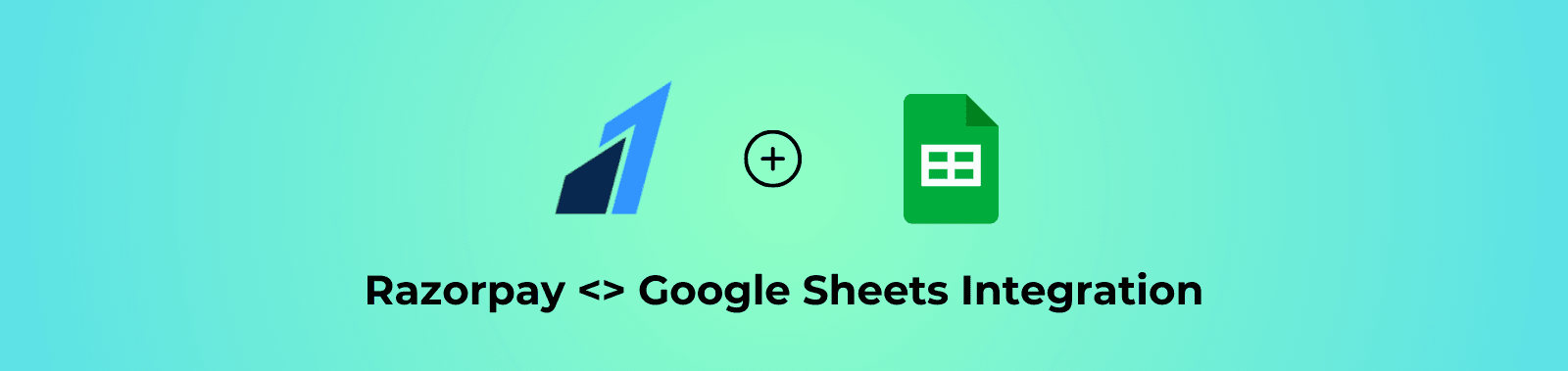
Managing online payments can be overwhelming for nonprofits and small businesses. To simplify this process, we’ve developed Razorpay <> Google Sheets Integration, a straightforward way to sync Razorpay payments with Google Sheets.
Step-by-Step Guide
Step 1: Get the Integration Sheet
- Download the Integration Sheet: Click here to get the Google Sheet Integration.
Step 2: Get Razorpay API Keys
- Log in to Razorpay: Visit Razorpay Dashboard.
- Navigate to Settings: Click on the gear icon on the left menu.
- API Keys Section: Select ‘API Keys’ from the settings menu.
- Generate Keys: Click on ‘Generate Key’ to obtain your Public and Secret Keys. Copy them securely.
Step 3: Set Permissions (One-Time Setup)
- Click ‘Set Permissions’ in the custom menu.
- Allow Required Permissions: Follow the prompts to grant all necessary permissions. Follow the below video for instructions
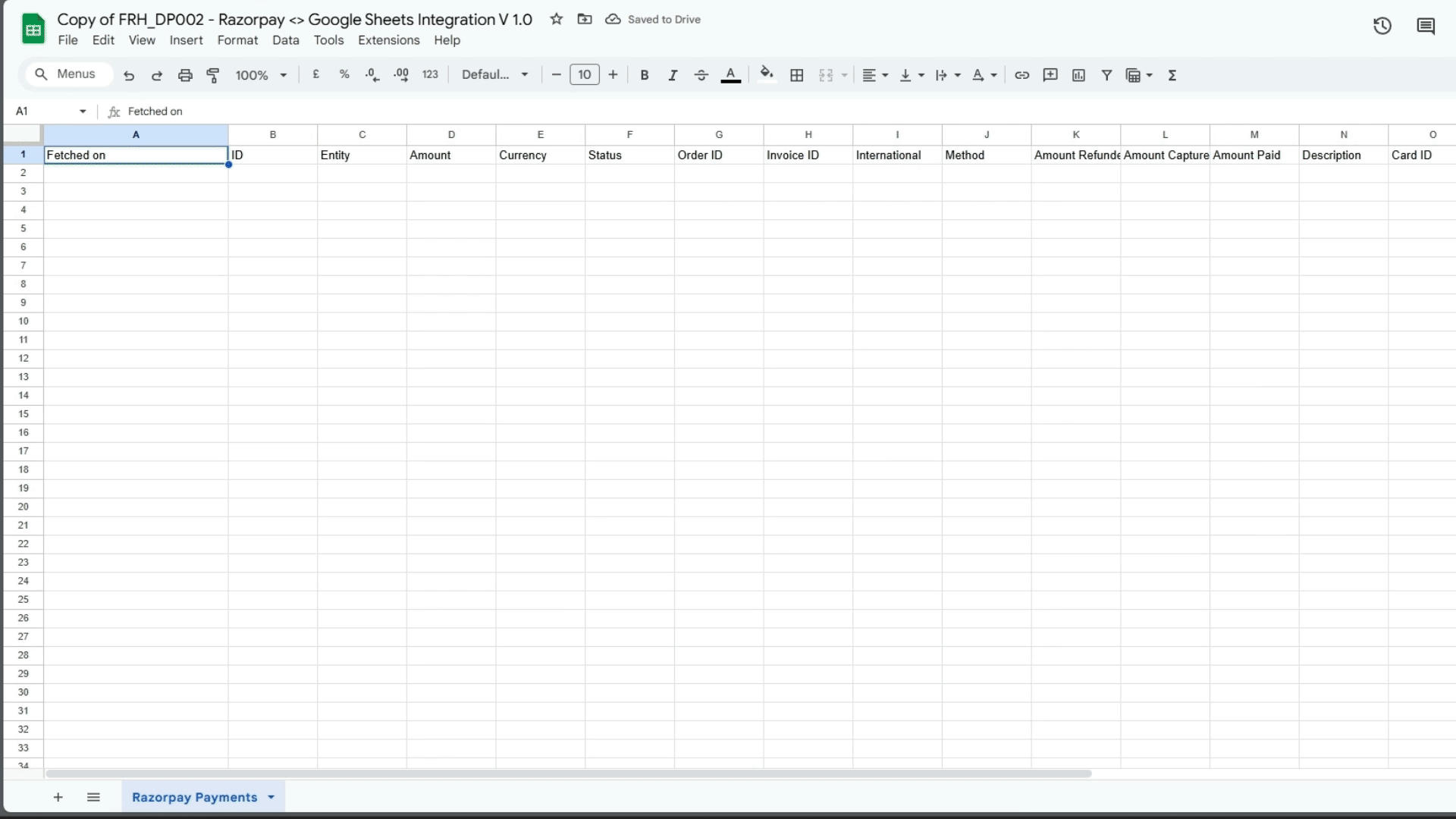
Note: We do not access any API or transaction details. Everything is securely saved in your Google Drive file, ensuring complete privacy and data protection
Step 4: Configure the Integration in Google Sheets
- Open Google Sheets: Access the spreadsheet where you want to sync payment data.
- Access the Custom Menu: Click on the custom menu and select ‘Config Integration.’
- Enter API Keys: Paste your Razorpay Public and Secret Keys into the provided fields.
- Select Sync Frequency: Choose how frequently payments should sync (every 1 Hour to monthly).
- Save and Start Sync: Your Google Sheet will automatically update with live payment data.
Step 5: Start Sync
- Click ‘Start Sync’: Begins automatic syncing based on the configured frequency.
Other Functions Explained.
- Stop Sync: Clears all triggers and properties, requiring reconfiguration to use the integration again.
- Check for Updates: Automatically checks if a new version of the integration is available.
Who Is It For? This integration is ideal for nonprofits, startups, and small businesses looking to streamline payment tracking without technical expertise.
Get Started Today!
Click here to get the Google Sheet Integration Automate your payments tracking and stay focused on your mission. Try the FRH_DP002 – Razorpay <> Google Sheets Integration now and experience the ease of automated financial management.
Have Questions? Reach out to us at here for more details or personalized support!
Version Log
Current Version - 1.0 (Beta version - Stable)
Version 1.0 - Initial release with major features: setting permissions, configuring integration, and starting sync. | Contributor - Jaffer Jamal
